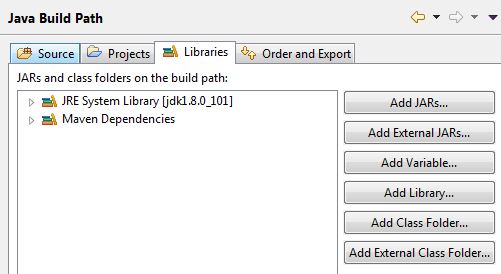In the previous articles we have seen “How to build your own facebook app?” and “How to create Facebook Access Token?”. Now in this article we will focus on how to debug facebook access token
There are two ways for debugging the facebook access token.
Let begin one by one
1.“Access Token Debugger” – This is one of simplest method to debug any facebook access token.




After the facebook has upgraded its UI of Access Token debugger, we can now easiy just go and click on the “Extend Access Token” button located just below the “Access Token Debugger” screen.And you are go to go with extended Access Token.
Hope you have liked this article. Please feel free to drop your comments.
There are two ways for debugging the facebook access token.
- You can directly use “Access Token Debugger”
- You can use “Access Token Tool” to debug access token of each individual facebook app
Let begin one by one
1.“Access Token Debugger” – This is one of simplest method to debug any facebook access token.
- Goto “https://developers.facebook.com/tools/debug/accesstoken”
- It will ask for your facebook credentials. Please provide your login credentials
- After successful login you will see following screen

- Enter your access token and click on the debug button and it will show you all the statstics of you access token
- There one more ways by which you can directly append “Accesstoken” at the end of URL and it will debug it. For example “https://developers.facebook.com/tools/debug/accesstoken?q=YOUR_ACCESS_TOKEN&version=v2.8”
- Goto “https://developers.facebook.com/tools/debug/accesstoken”
- It will ask for your facebook credentials. Please provide your login credentials
- After login click on “Tools & Support” located on the top menu bar

- Now go down the screen and click on “Access Token Tool”

- Now you can see all the facebook app which you have created previously on this page. Just find the app which you have created and click on the “Debug” button located in front of Access Token.

- Once you will click on the “Debug” button you will redirected to “Access Token Debugger” screen.
How to extend the validity of Access Token?
After the facebook has upgraded its UI of Access Token debugger, we can now easiy just go and click on the “Extend Access Token” button located just below the “Access Token Debugger” screen.And you are go to go with extended Access Token.
Hope you have liked this article. Please feel free to drop your comments.